Accessing the sharing area
A VoiceThread is private by default, and you can decide who else can see it when you are ready. All of this is done using the sharing page.
From the home page
- Click on the menu icon in the bottom-right corner of the thumbnail of the VoiceThread you want to share.
- Click on the share button (looks like a curved arrow icon).
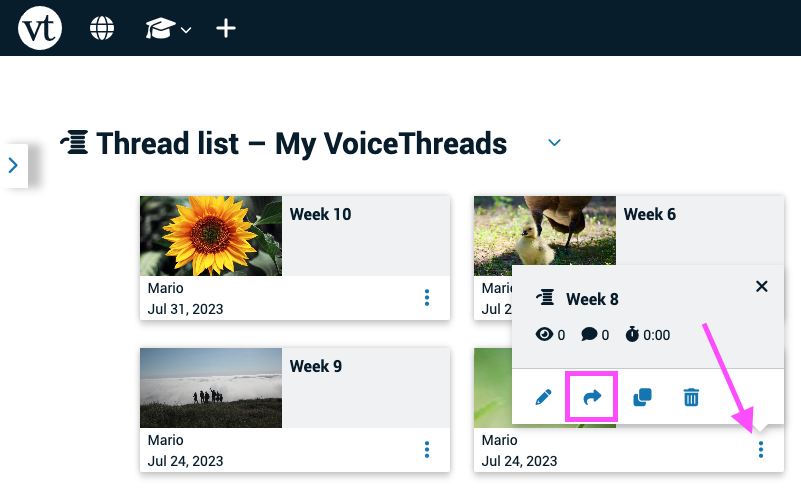
From the create/edit page
Click on the “Share” button at the top of the page.
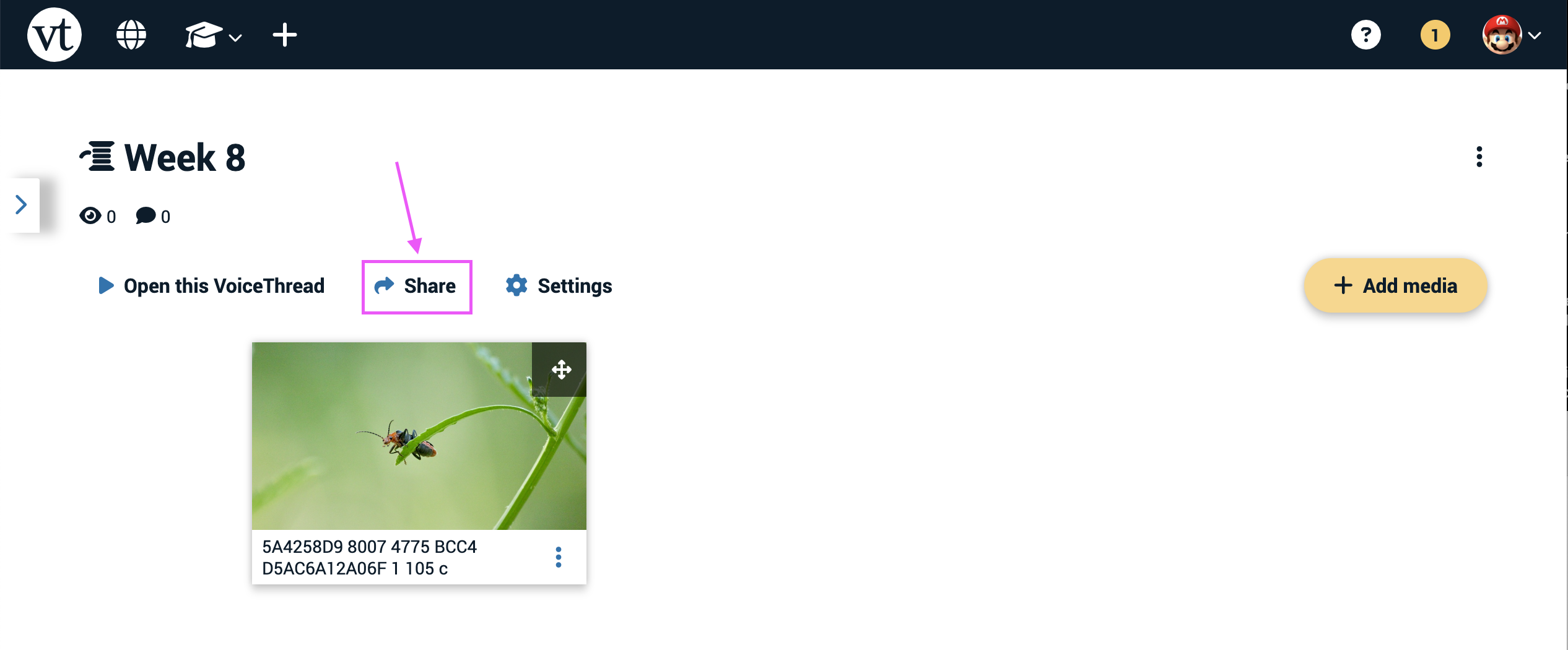
From an open VoiceThread
- Click on the menu icon in the top-right corner of the page.
- Select “Share” from the menu.
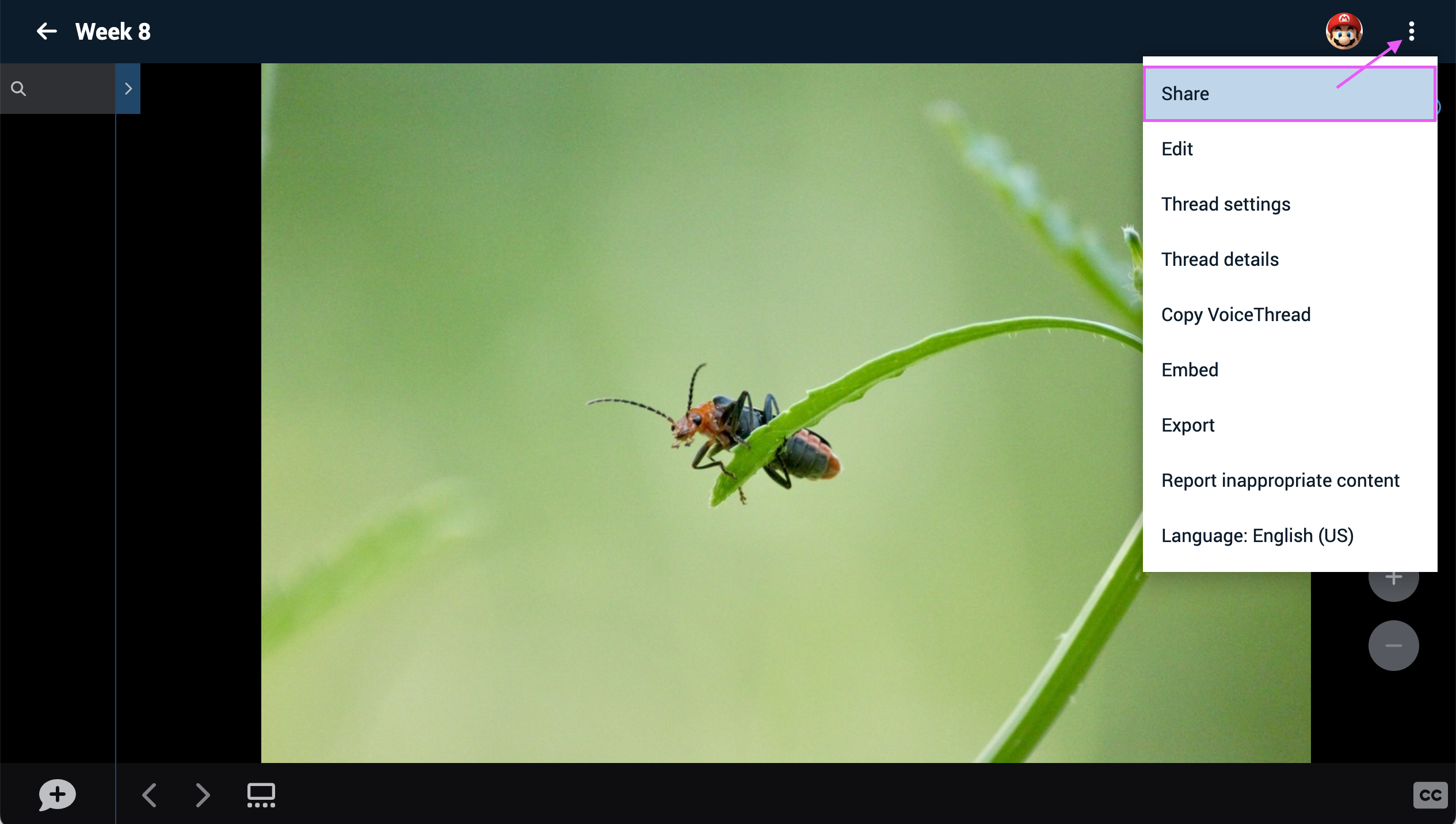
Sharing in bulk
- Click on the menu icon in the top-right corner of the page, and select “Turn management mode on.”
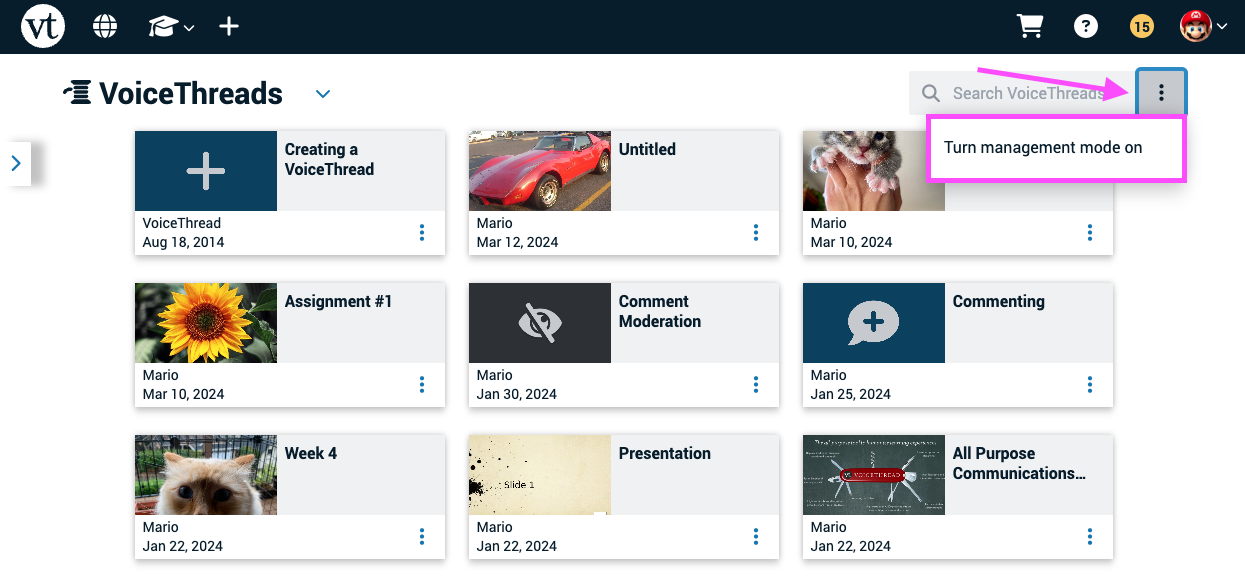
- Check the boxes for any VoiceThreads you want to share.
- Click on the share button for any one VoiceThread or at the top of the page.